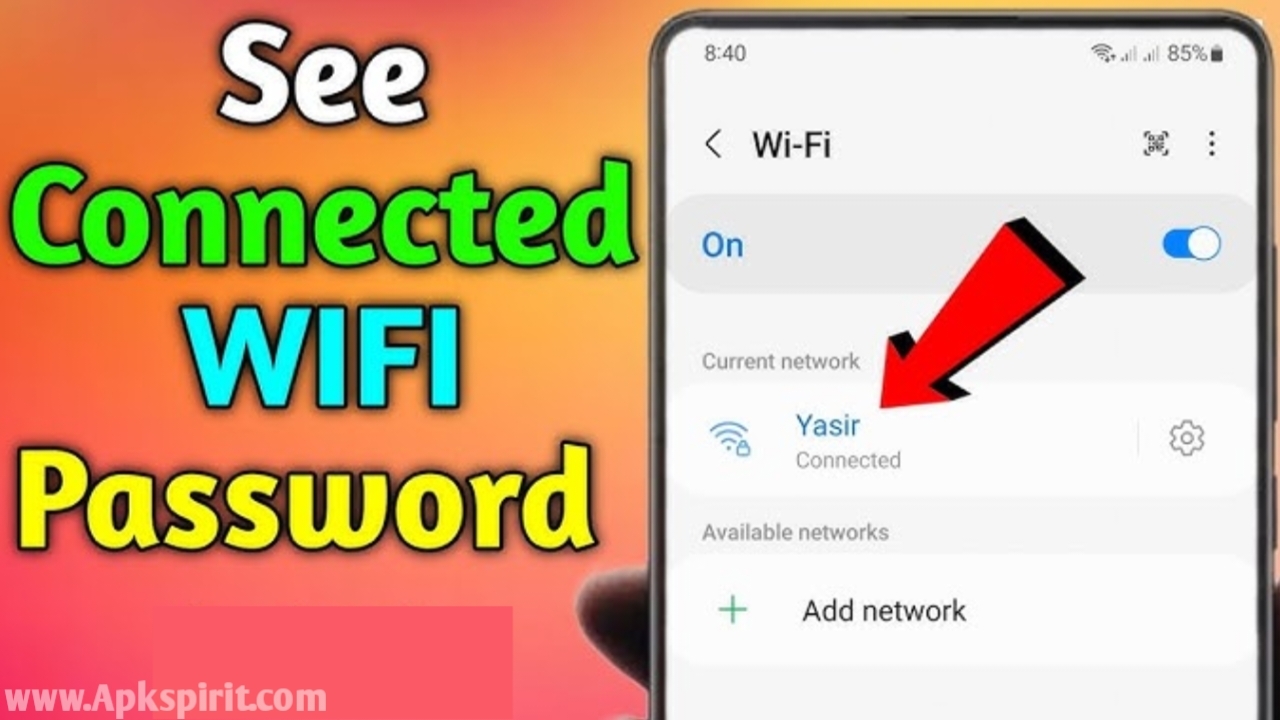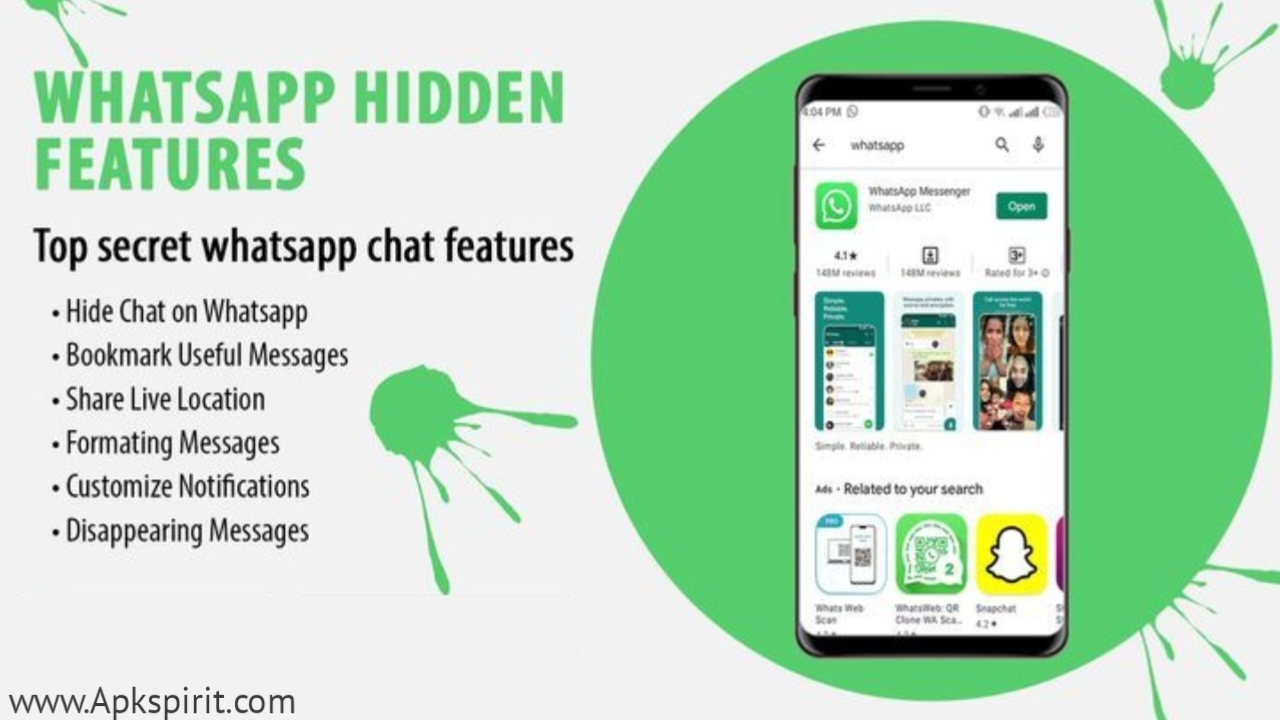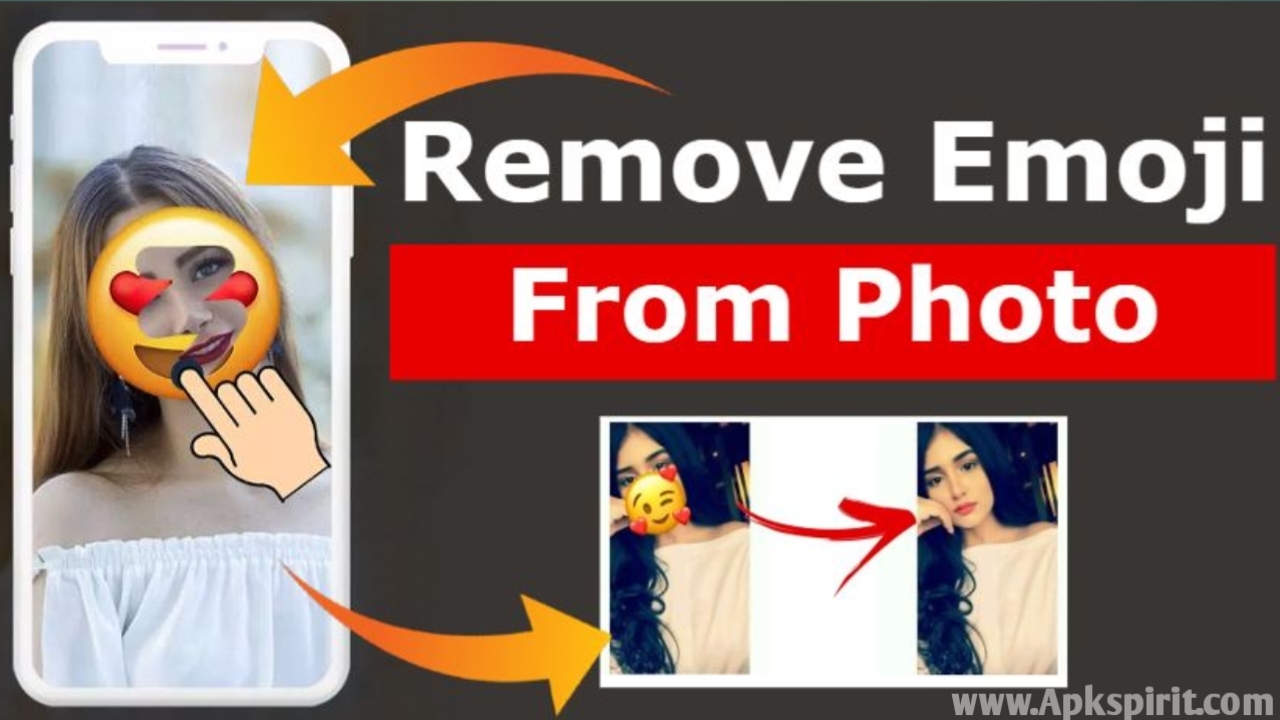How to Retrieve Connected Wi-Fi Passwords In the digital era, the internet is like a modern-day utility, essential for most parts of everyday life. Connecting to Wi-Fi networks is common, whether at home, at work, or in public places. With such a continual connection, it’s not unusual to lose or misplace the Wi-Fi password, resulting in aggravation and loss of productivity. Fortunately, there are techniques available for retrieving these critical passcodes when needed.
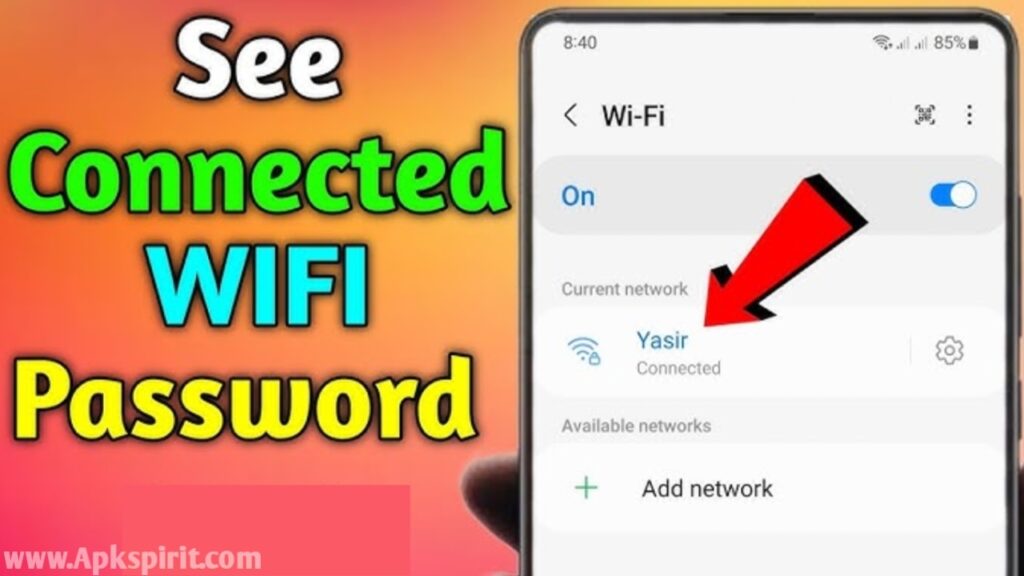
Identify Previously Connected Wi-Fi Networks
One of the simplest ways to retrieve a lost Wi-Fi password is to look through the settings of the device that was previously connected to the network. This might include a smartphone, tablet, laptop, or desktop computer.
For Windows devices, go to Network & Internet settings, then Network and Sharing Centre, and lastly, click on the Wi-Fi network’s name to examine its properties. The password will be shown on the Security tab.
On Mac devices, launch the Keychain Access app. To expose the stored password, search for the name of the Wi-Fi network in the search bar, double-click it, and select the Show Password option.
For Android devices, go to Wi-Fi settings, click on the connected network name, and then select Share. A QR code with the Wi-Fi data, including the password, will be created and may be scanned by another device.
Use Router Admin Credentials
The Wi-Fi password may also be accessed via the router’s admin interface. To do this, the router’s IP address, username, and password are necessary. The router’s IP address is normally located on a sticker connected to the device or by searching online for the router’s default IP address.
Connected Wi-Fi Passwords Once you have the IP address, enter it into the address bar of your web browser to bring up a login page. Enter the router administrator’s username and password. To view the password, log in and browse to the Wi-Fi settings or the Wireless Security page.
Third-Party Applications
There are a number of third-party programmes available for both desktop and mobile devices that can recover WiFi passwords. These apps may be obtained by browsing the app stores or conducting a web search for “Wi-Fi password recovery tools.”
Conclusion
In today’s environment, Wi-Fi is an essential tool for communication, business, and enjoyment. Forgetting or misplacing your Wi-Fi password might be inconvenient, but it is not a permanent problem. Using the methods described above, one may quickly recover the password and restore access to the digital world.
There are various techniques for retrieving a lost Wi-Fi password, including checking the settings on a connected device, visiting the router’s admin interface, and utilising third-party software. Following these procedures allows users to stay connected and productive regardless of the scenario.